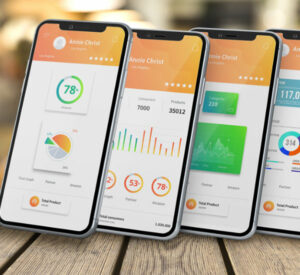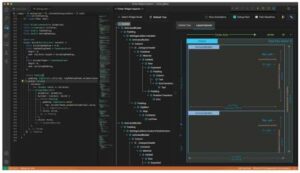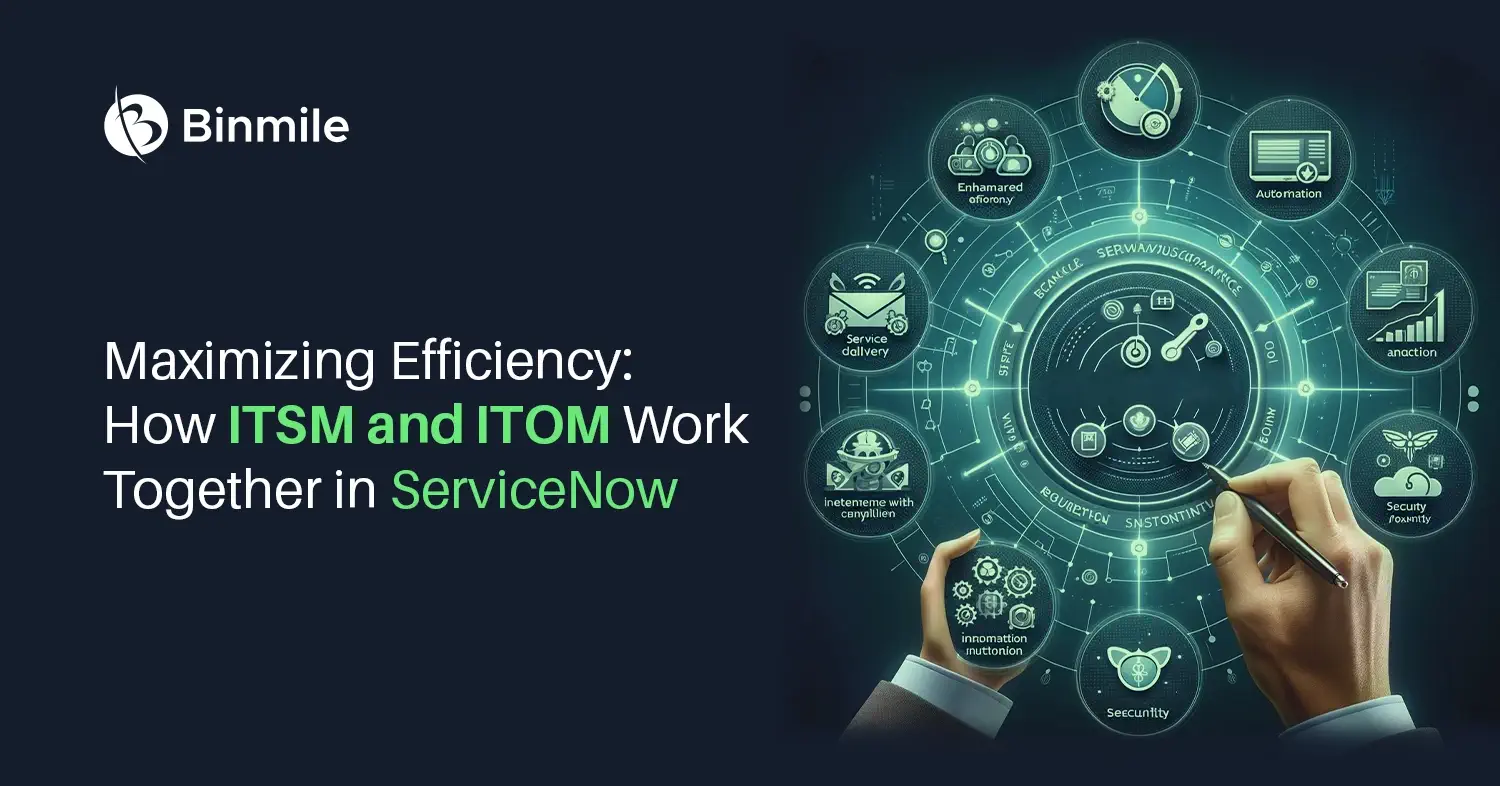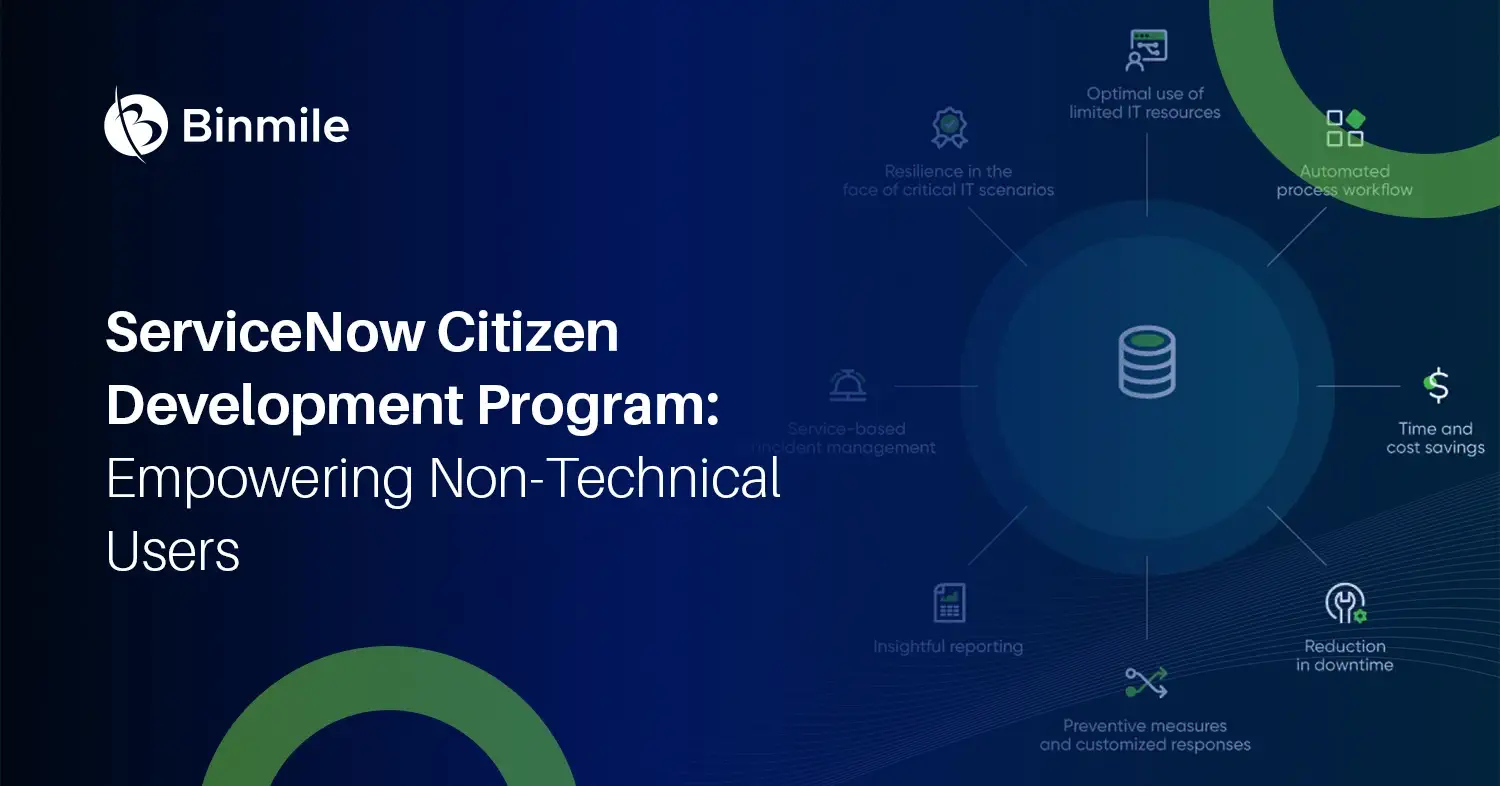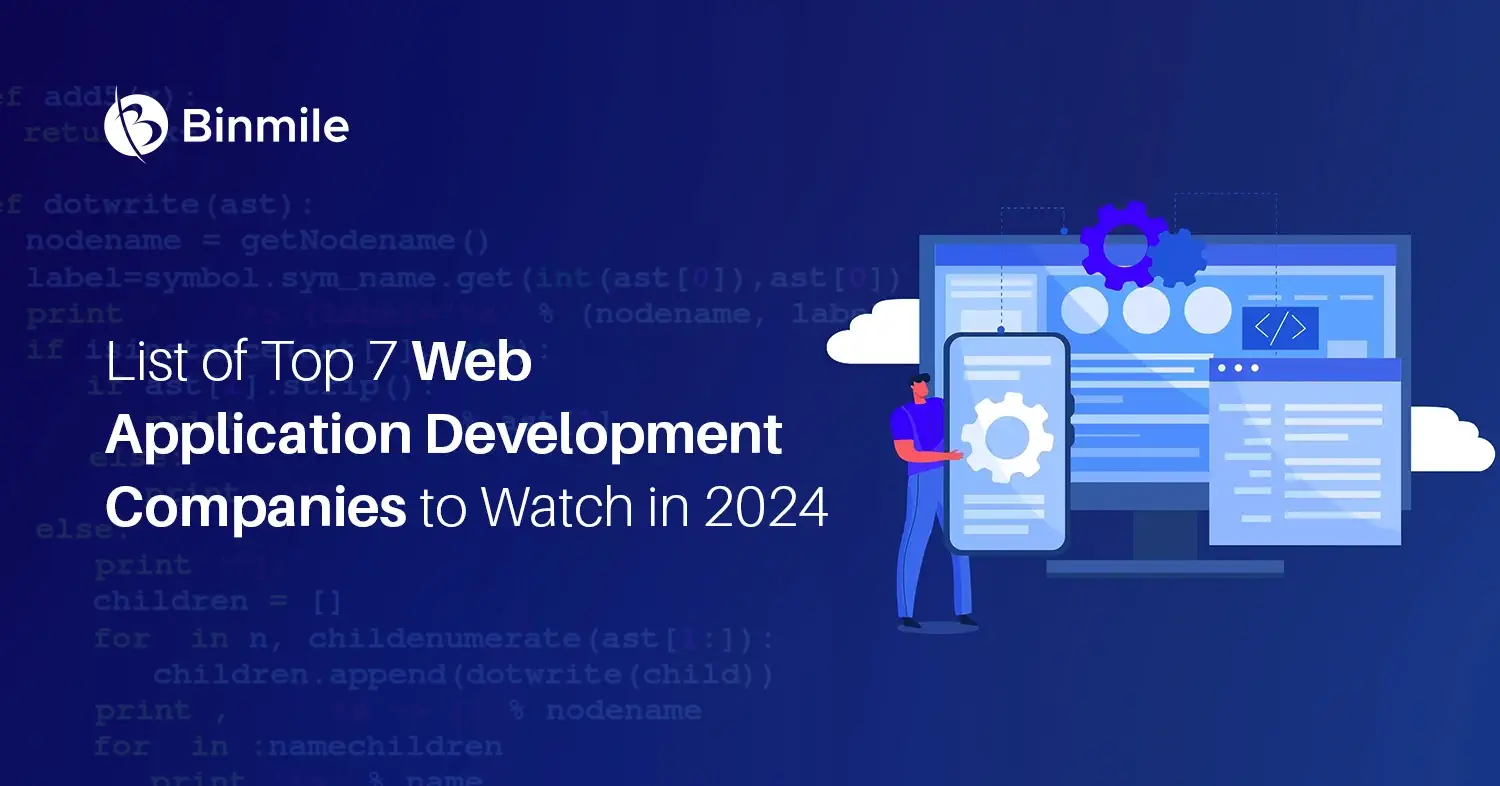One of the great things about Flutter development is its remarkable and powerful debugging tools. It lets you peek at almost anything in your application, which is essential when building a dynamic app. However, depending on what environment you’re running your app, installing this debugging tool can sometimes be tricky. So how do you get it? Here are the various ways you can install these multiple iterations of the Flutter DevTools suite. Read here more on Installing DevTools for Flutter Developers in three unique ways:
- Installing Flutter DevTool in Android Studiof
- Installing DevTools from VS Code
- Install DevTools from the command line
DevTools usage
Flutter is a great, free platform for writing cross-platform mobile apps. With Flutter, you can write your app’s code once and get it running on multiple platforms seamlessly. The Flutter DevTools is super useful for several things. They can be used to:
- analyze your app size and code of the Flutter app
- debug memory issues in a flutter or dart or command-line app,
- find issues with your Flutter app,
- find UI performance issues,
- inspect the UI,
- inspect your app state,
- profile CPU usage,
- profile network usage, and
- source-level debug your Flutter app.
Installing DevTools
Flutter is a new exciting way to build mobile apps. No more platform-specific code, just Flutter code. Flutter provides a set of sophisticated layout rendering tools and debuggers to help you rapidly build UIs in your cross-platform apps.
Are you a Flutter developer looking to work with the best tools out there? Or maybe you’re just getting started with Flutter and want to make sure you’ve taken care of everything. Whatever your reason is, this article should help get set up. Check how to install it in Android Studio, Visual Studio Code, and even from the command line.
Installing Flutter DevTool in Android Studio
Running a Flutter app used to be pretty hard; you can use these steps to make things easy for your app development.
Step 1: Install the Flutter plugin if you don’t have it yet. You can do this by opening Android Studio, going to settings->Plugins, and searching for Flutter in the Marketplace. Once you’ve installed the plugin, restart Android Studio to ensure everything is working.
Step 2: Make sure you have a device connected to the project and click the Run or Debug toolbar buttons.
Step 3: Now, you can launch DevTools from the toolbar/menu displayed in your Flutter project.
Installing DevTools from VS Code
Step 1: First, install the Dart extension, which is also needed to debug Flutter applications.
Step 2: Launch an app to debug your Flutter app. Initiate debugging in VS Code by clicking Run > Start Debugging (F5).
Step 3: Once debugging starts, the Dart Opens DevTools command becomes available in the VS Code command palette.
Install DevTools From the Command Line
Step 1: Using flutter on your computer, you can run:
flutter pub global activate devtools
Step 2: The above command helps you update or install DevTools. You can launch the DevTools with the help of the application server. Then, run the local webserver. Stick to the following command:
Serving DevTools at http://127.0.0.1:9100
Step 3: You will get the following output on the command line:
Serving DevTools at http://127.0.0.1:9100
After this, you can start an app to debug.
Summing Up
Certified and experienced Flutter app developers know how to bring the best out of DevTools to build flexible and scalable mobile apps.
DevTools gives you a full view of the layout tree and allows you to change many aspects of its visual presentation; Flutter developers can use DevTools along with the live widget inspector feature in the editor plugin to perform side-by-side layout comparisons. You can combine that with a bit of console magic to see how changes impact your app. This saves you a lot of time in debug mode when optimizing your apps for various screen sizes or layout permutations in Flutter.